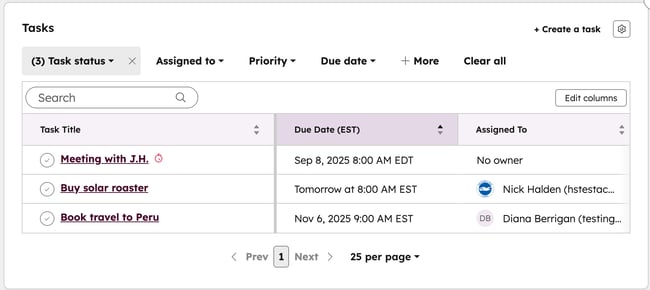- Knowledge Base
- CRM
- Records
- Use cards on records
Use cards on records
Last updated: November 5, 2025
Available with any of the following subscriptions, except where noted:
-
Seats required for certain features
-
Additional subscriptions required for certain features
On records, cards display data and actions specific to that record. There are default standard cards provided by HubSpot, as well as cards that can be customized to show data relevant for your business. Each card type displays different data and has certain actions you can take, and will differ based on the object and location on the record. For example, on certain middle column cards, you can customize tables, filter data, or interact with reports.
Permissions required
Customize record page layout
or Super Admin permissions are required to add, remove, and customize cards on records.
The following are card types that you can customize to include certain information. Some card types are available in multiple locations on a record with different limits and actions.
Learn how to create custom cards in HubSpot or app cards with UI extensions (BETA).
Activities
On the middle column, the activities card displays activities within a specified time period. You can choose which activities to include and how to display the activities on the card, with information previewed or condensed.
- To filter the activities displayed, click Filter by and select the activities to view. Depending on the activities you selected when creating the card, only certain activities will be shown as options.
- To update an activity, click to expand the activity details, then edit its property values or associations. You can also comment on the activity or click Actions to pin, delete, or view the activity's history. Learn more about editing activities.
- To collapse or expand all activity details, click [Collapse/Expand] all.
Activity totals
On the middle column, the activity totals card displays the total number of inbound or outbound activities for the record, grouped by the type of activity.
- To filter the activities counted, click a filter and select your criteria. Click Clear all to remove filters.
- To view more information about the activities of a specific type, click the number under an activity. In the right panel, review the activities.
Association label list
On the middle column, the association label list card displays a list of associated records grouped by selected association labels.
- To view an associated record, click the name of the association.
- To add a new association, click + Add. To include the new association on the card, you'll need to select one of the included association labels during creation.
- To edit the association labels shown on the card, click the settings settings icon to navigate to the card editor.
Association property list
On the middle column, the association property list card displays a list of up to 24 editable properties from associated records, with the option to filter or sort associations.
- If there are multiple associations, to view a different association, click the Association, then select the associated record you want to view.
- To update a property included on the card, click the property value, then enter, select, or clear the values.
- To edit the properties or associations shown on the card, click the settings settings icon to navigate to the card editor.
Association table
On the middle column, the associations table card displays a list of the record’s associations for a specific object with your selected properties.

- You can manage the card as follows:
- Click a filter and select your criteria to filter the associations. Click Clear all to remove filters.
- Hover over the row, click Actions, then select an option to edit the association. You can either remove the association or edit its labels (Professional and Enterprise only).
- Click a property in the row of the record, then enter or select a new value to edit a property value for an associated record.
- Hover over the row, then click Preview to preview the associated record.
- Click the name of the association to view an associated record.
- Click + Add to add a new association.
- Click the settings settings icon to navigate to the card editor to edit the associations and properties shown on the card.
Associations
On the right sidebar and preview sidebar, the associations card displays a preview of the record’s associations for a specific object with up to six properties. You can manage the card as follows:
- Click the search search icon to search associated records by name.
- Click the sort by dropdown menus and select options to sort by specific properties (e.g., Close date on a deals association card). You can sort by standard and custom preview properties.
- Hover on an associated record and click the ellipses three horizontal dots dropdown menu, and select an action. You can take actions such as previewing a record, editing its association labels, viewing its properties, or removing the association.
- Click the settings configure icon to manage the preview properties displayed for each associated record.
- Scroll in the card to view the other associated records.

Association stage tracker
On the middle column, the association stage tracker card displays the progression of associated records through a process. For associated contacts and companies, the tracker will show progression through lifecycle stages. For associated deals, tickets, and custom objects, the tracker will show progression through a pipeline.
For contacts and deals in Professional and Enterprise accounts, the card will also display stage calculated property values, such as the time spent in the current stage.
![]()
- If there are multiple associations, to view a different associated record's stage information, click the Association, then select the associated record you want to view.
- To update the stage or another property included on the card, click the property value, then enter, select, or clear the values.
- To edit the properties shown on the card, click the settings settings icon to navigate to the card editor.
Average NPS rating
Subscription required A Service Hub Professional or Enterprise account is required to use the Average NPS rating card.
You can add this card to the middle column of contacts and companies. The card displays the all-time average of feedback responses month-over-month. You must use the feedback surveys tool for the card to display data.
Smart CRM cards (BETA)
Subscription required An eligible Professional or Enterprise account enrolled in the beta is required to use the Catch-up tab on companies to review insights about them.
In the Overview section:
- Company insights: this card displays data such as frequent contact methods, recent activities, and next step suggestions.
- Recent interactions: this card displays inbound (e.g., inbound call, email) and outbound (e.g., note) activities logged to the record.
In the Health section:
- Sentiment: this card displays a generated summary with a sentiment score. It uses the company's interactions with your business and includes footnotes with recent data sources.
- Challenges: this card displays a generated summary of what the company struggles with and includes footnotes with recent data sources. For example, you received a few emails from Dunder Mifflin about Dwight distracting his coworkers. You may see a summary about those emails.
- Positive feedback: this card displays a generated summary of positive engagement with the company. For example, Dunder Mifflin interacted with you through multiple channels such as email, calling, and SMS.
In the Data quality section:
- Missing data: this card displays properties without values that can be enriched and a button to interact with data agent.
Company summary
Subscription required A Professional or Enterprise subscription is required to view the company summary card.
There's a default Company Summary middle column card that can be added to record views, but you can also create custom company summary cards to display an overview of a company's key details.
Learn how to use a company summary card.
Customer lifetime value
Subscription required A Professional or Enterprise subscription is required to use the Customer lifetime value card.
You can add this report card to contacts and companies. It displays a line chart based on associated Closed Won deals and calculates the amount by multiplying the average purchase value, the company’s lifespan, and the purchase frequency.

Customer satisfaction score (CSAT)
Subscription required A Service Hub Professional or Enterprise account is required to use the Customer satisfaction score card.
You can add this card to the middle column of contacts and companies. The card displays the all-time average of feedback responses month-over-month. You must use the feedback surveys tool for the card to display data.
Data highlights
On the middle column, the data highlights card displays the values of up to four selected properties.
- To edit the properties shown on the card, click the settings settings icon to navigate to the card editor.
Deal Insights
Subscription required A Sales Hub Professional or Enterprise subscription is required to add the Deal Insights card to deal records.
Seats required An assigned Sales Seat is required to access and view the Deal Insights card.
On the middle column and preview sidebar of deal records, users can review risks and buyer goals. If you've turned on call transcripts, you can also review conversation-generated insights.
- Risks: displays potential areas of concern to focus on such as a decrease in deal score or significant time spent in a certain deal stage. You can also see areas of concern from recent call transcripts, logged emails, and logged notes. This includes the five most recent activities
- Click Show more to expand all generated risks.
- Click the activity link to review the source material.
- Buyer goals: displays goals related to the deal from call transcripts, logged emails, and logged notes. This includes the five most recent activities
- Click Show more to expand all generated risks.
- Click the activity link to review the source material.

- To view AI-generated insights, the Customer conversation data toggle must be on in AI settings.
- To view deal insights, HIPAA-protected sensitive data must be turned off.
- If you have HIPAA-protected sensitive data turned on, users in your account can only review deal risks and buyer goals based on CRM data. Users will not see any AI-generated content.
Property date tracker
On the middle column, the property date tracker card shows the progress between two date properties. For example, the time until a contract renewal using the Close date and Renewal date properties.
![]()
- To update a property included on the card, click the property value, then enter, select, or clear the values.
- To edit the properties tracked or shown on the card, click the settings settings icon to navigate to the card editor.
Property history
On the middle column, the property history card displays a graph of a selected property's historical values.

- To change the report's date filter, click the filter, then select a time frame by which to display the property history.
- To view more information about a specific date, hover over a data point.
Property list
Property list cards are available on the left and preview sidebars as well as the middle column.
Left and preview sidebar
Permissions required Super Admin permissions are required to edit the displayed properties for all users in the account.
On the left sidebar and preview sidebar, the property list card displays up to 50 editable properties. Depending on the user permissions set for the card, individual users can edit left sidebar property list cards for when they view records.
- To edit a property, hover over the property and click the edit edit icon. Enter, select, or clear the values.
- To edit the properties shown on the card:
- Click the settings settings icon to edit the properties displayed for all users in the account
- Click Actions > Edit properties to edit the properties for your view only.
- In the right panel, select, remove, or recorder the properties, then click Save. The customized card will only appear for you and won't affect other users.
Middle column
On the middle column, the property list card displays up to 24 editable properties.
- To edit a property, click the property value, then enter, select, or clear the values.
- To revert a property edit, after you've edited a value, click Undo on the pop-up box in the bottom left.
- To edit the properties shown on the card, click the settings settings icon to navigate to the card editor.
Quick actions
On the middle column, the quick actions card displays actions you can take, such as creating a task or adding an association, without needing to navigate to other areas of the record. When you click the action, the relevant editor will open.

- To start an action, click the action box. The relevant editor will appear for you to take the desired action.
- To edit the actions shown on the card, click the settings settings icon to navigate to the card editor.
Report
On the middle column, the report card displays a single-object report. The report can filter data filter data based on the current record, the current record's associations, or all records of the object selected for the report.
- To view more details about the report, click the data (e.g., a number or bar in a chart).
- To edit the report shown on the card, click the settings settings icon to navigate to the card editor.
Revenue attribution
Subscription required A Professional or Enterprise account is required to use the Revenue attribution card.
You can add this report card to contacts and companies. It displays a donut chart based on your customer acquisition channels. 
Stage tracker
Subscription required A Professional or Enterprise subscription is required to display stage calculated property values.
On the middle column, the stage tracker cards show records moving through stages. For contacts and companies, the tracker will show progression through lifecycle stages. For deals, tickets, and custom objects, the tracker will show progression through a pipeline.
For contacts and deals, the card will also display stage calculated property values, such as the time spent in the current stage.
![]()
- To update the stage or another property included on the card, click the property value, then enter, select, or clear the values.
- To edit the properties shown on the card, click the settings settings icon to navigate to the card editor.
Statistics
On the middle column, the statistics card displays calculated data for associated record properties.
- To edit the calculations shown on the card, click the settings settings icon to navigate to the card editor.
Tasks
On the middle column of the projects object, the tasks card displays associated tasks in a table. You can manage the card as follows:
- Click Create a task to create a task automatically associated with the project.
- Click the settings configure icon to customize up to 4 display properties.
- Click the properties above the table to filter the displayed tasks. You can also click More to add a filter to the task card.
- Click the name of a task to view its full details in the right panel.
- Click the success complete icon to complete a task.
- Click a row in the table to edit the displayed property value.
- Scroll horizontally with your trackpad to view all columns in the table.