- Knowledge Base
- Automation
- Workflows
- How to Create Workflows in HubSpot for Marketing, Sales, and Service
How to Create Workflows in HubSpot for Marketing, Sales, and Service
Last updated: November 26, 2025
Available with any of the following subscriptions, except where noted:
-
Marketing Hub Professional, Enterprise
-
Sales Hub Professional, Enterprise
-
Service Hub Professional, Enterprise
-
Data Hub Professional, Enterprise
-
Smart CRM Professional, Enterprise
-
Commerce Hub Professional, Enterprise
Use workflows to automate your business processes. You can automatically enroll records with enrollment criteria, then take action on your records.
For example, you can enroll all contacts that have submitted a specific form, then send a marketing email and assign these contacts to a user. You can also take action on associated records, such as updating an enrolled contact’s associated company. It is recommended to use the community workflow library for ideas when setting up your workflow.
After creating workflows, learn how to organize your workflows.
Permissions required To create workflows, users must have Edit permissions for workflows or Super Admin permissions. To publish workflows, users must have Publish permissions for workflows.
Create a new workflow
Create workflows from scratch, create a workflow using AI, or use workflow templates to guide you along. The number of workflows you can create depends on your account's subscriptions.
You can create workflows for the following object types:- Contacts
- Companies
- Deals
- Quotes
- Standard workflows (Commerce Hub Professional)
- Advanced approval workflows (Commerce Hub Enterprise)
- Tickets (Service Hub Professional or Enterprise)
- Custom objects (Enterprise only)
- Conversations
- Feedback submissions (Service Hub Professional or Enterprise)
- Subscriptions
- Payments
- Projects
- Invoices
- Goals
- Leads (Sales Hub Professional or Enterprise)
- Users
- Tasks
- Calls
- Media
Create a workflow from scratch
When creating a workflow from scratch, you can select the enrollment triggers you want to use, then select the corresponding object type. You can select from manual enrollment, triggering your workflow based on a set frequency, or selecting from specific enrollment triggers.
To create a workflow from scratch:
- In your HubSpot account, navigate to Automation > Workflows.
- In the upper right, click Create workflow and select From scratch.
- In the workflow editor, continue setting up your enrollment triggers and object type. Learn more about creating workflows from scratch.
Create a workflow with AI
Generate a workflow using Breeze Assistant, including enrollment triggers and actions.
- In your HubSpot account, navigate to Automation > Workflows.
- In the upper right, click Create workflow and select With AI.
- In the Breeze Assistant panel, enter your workflow prompt. It is recommended to use the When [this happens], then [do this] structure when entering your prompt
- After creating your workflow with Breeze Assistant, click the workflow name to navigate to the editor and continue setting up your workflow.
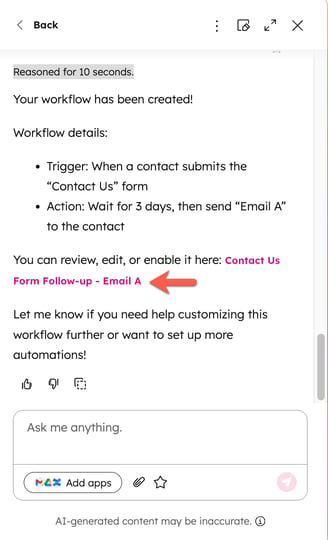
Create a new workflow using templates
Use a workflow template aligned with your goals to streamline your automation processes.
To create a workflow using a template:
- In your HubSpot account, navigate to Automation > Workflows.
- In the upper right, click Create workflow and select From template.
- From the templates library, search for a template that matches your workflow goals:
- To filter templates by function or objective, in the left sidebar, select a category.
- To search for a specific template, in the top right, enter a search keyword.
- To review a template's details, click Preview. In the dialog box, you can check if the template is compatible with your HubSpot subscriptions. You can also review the following details:
- Purpose: the purpose and goal of this workflow template.
-
- What you'll need to prepare: any assets that you'll need to prepare to populate the placeholder actions, such as marketing emails or forms.
- Template preview: the enrollment triggers and workflow actions that are included in this template.
- Once you've selected your template, click Use template. The template will appear with placeholder actions. You can edit, add, and remove actions in the editor.

Set enrollment triggers
Enrollment triggers are a set of criteria that automatically enroll records in a workflow. You can set enrollment triggers manually, or generate triggers using AI.
If you don’t want to automatically enroll records into a workflow, you can choose to enroll records manually instead.
When setting up enrollment triggers, you can use the following enrollment trigger types:To set up your enrollment triggers:
- In the workflow editor, click the Trigger enrollment for [object] box.
- In the left panel, set up your enrollment triggers.

Set workflow re-enrollment and unenrollment settings
By default, records will only enroll in a workflow the first time they meet the enrollment triggers. To enable re-enrollment:- In the left panel, click the Settings tab.
- Click to toggle the Re-enroll switch on. Then, select the triggers that you want to use for re-enrollment. Learn more about adding re-enrollment triggers to workflows.
- Click to toggle your unenrollment criteria. Learn more about managing unenrollment.

Add actions
You can use AI to generate actions for a workflow or manually select and add actions. For example, you can use a workflow to send a marketing email or assign your records. Learn more about the different workflow actions available in HubSpot.
After adding an action, you can clone or move it to streamline the workflow building process. If you'd like to leave a note on a workflow action for reference, learn how to add comments to workflow actions.
Please note: the actions available to you depend on your subscription. locked Locked actions require an account upgrade to use.
To add actions to a workflow:
- In the workflow editor, click the + plus icon.
- In the left panel, select an action. For certain actions, such as the Create task action, you can also use the data panel to insert data variables from different object sources. Learn more about adding data variables to workflow actions.
- After setting up the details of the action, click Save.
- Or, if you're adding the action as a placeholder, click Save without filling out the action details.
- Placeholder actions must be filled out before you can turn on the workflow. Learn more about placeholder actions.

Review the workflow minimap
When building larger workflows, you can use the workflow minimap for a quicker view of your workflow architecture and faster navigation. To use the workflow minimap:- In the upper left of the workflow editor, click Show minimap panel.

- With the minimap open, you can hover over workflow actions to view the action name, and click an area of the minimap to navigate there.
- If your workflow requires any changes before it can be published, the action will be highlighted in yellow. Click the link in the alert and review the changes that need to be made.

Undo or redo changes
When editing your workflow you can undo or redo changes made to the workflow in the previous 30 days. You cannot undo or redo certain changes such as, custom code actions.
To undo or redo an action:
- To undo an action, click the undo undo icon in the top left. Changes will be undone one at a time.
- To redo an action, click the redo redo icon in the top left. Changes will be redone one at a time.

Manage settings
To manage your workflow settings:
- In the top left, click Settings to manage the workflow's execution, notification, and metric settings. Learn more about managing your workflow settings.
- In the top left, click Edit > Edit enrollment trigger to manage the workflow's enrollment, unenrollment, and re-enrollment settings.

Turn on your workflow
To review and turn on your workflow:
- In the upper right corner, click Review and publish.
- In the right panel, review your workflow details:
- See all contacts in lists: if you have a Marketing Hub Starter, Professional, or Enterprise account, in contact-based workflows you can view a static list of contacts that meet the enrollment criteria. The list will automatically be saved and can be accessed from your lists dashboard.
-
- Do you want to enroll contacts that currently meet the enrollment criteria when the workflow turns on: Choose to enroll records that currently meet the enrollment triggers or only enroll records that meet the triggers in the future.
- Yes, enroll existing [objects] which meet the trigger criteria as of now: enroll all existing records that meet the enrollment triggers.
- No, only enroll [objects] which meet the trigger criteria after turning the workflow on: only enroll records that meet the enrollment triggers after the workflow is turned on. When this option is selected:
- If the [object] changes to meet the enrollment triggers for the first time after the workflow is turned on, the [object] will be enrolled.
- If the [object] changes to meet the enrollment criteria again and re-enrollment is turned on, the [object] will be enrolled. Learn more about re-enrollment triggers.
- Do you want to enroll contacts that currently meet the enrollment criteria when the workflow turns on: Choose to enroll records that currently meet the enrollment triggers or only enroll records that meet the triggers in the future.
Please note: the number of existing contacts displayed on the review page is an estimate. To view an exact number of contacts, create a static list of contacts that meet the criteria by clicking See all contacts in lists.
- At the bottom, click Next. You can review your workflow's Timing & Notifications, and Connections. Or, click Skip to turn on.
- If you haven't entered a Name or Description for your workflow, it'll be automatically generated by AI. To update these details, click Edit under the respective sections.
- At the bottom, click Turn on workflow.

HubSpot will store workflow action logs data within the below time periods:
- 90 days: all workflow action log data will be stored, including high-level action log data such as object ID (which contact, company, deal, etc.), event type (enrollment, unenrollment, etc.), and action type.
- 6 months: workflow enrollment history will be stored.
- 2 years+: historical data of enrollments will be retained in our system to enable workflow-based filters.