Understand marketing contacts billing
Last updated: October 29, 2024
Available with any of the following subscriptions, except where noted:
|
|
If your Marketing Hub subscription includes marketing contacts, you can choose which contacts you'll be billed for by setting their marketing status. Contacts whose marketing contact status has been set to Marketing contact will count towards your contact tier, while those set to Non-marketing contact will not.
This article outlines billing information related to marketing contacts. For more information about gaining access to and using marketing contacts, read the marketing contacts overview article.
Please note: the following information applies only to Marketing Hub Starter, Professional, and Enterprise accounts with marketing contacts. Older Marketing Hub accounts may not have marketing contacts. Learn how to check if your HubSpot account has access to marketing contacts or request marketing contacts for your account.
View your contact tier and marketing contact count
You can view your count of marketing contacts at any time in your Account & Billing page or with a dashboard report.
To check your count of marketing contacts:
- In your HubSpot account, click your account name in the top right corner, then click Account & Billing.
- Click the Usage & Limits tab.
- View the number of marketing contacts, your current contact tier, and the total number of contacts you have. This is updated once a day.
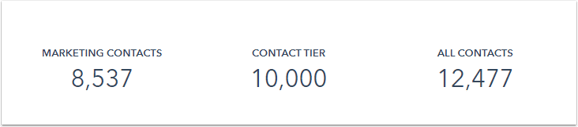
- Below your count of marketing contacts, you can also view a charge that shows your contacts usage over time.
You can also create a dashboard to monitor your marketing contacts in real time:
- In your HubSpot account, navigate to Reporting > Dashboards.
- In the upper right, click Create dashboard. This will bring you to the dashboard library.
- In the dashboard library, select the default Marketing Contacts dashboard.
- In the right panel, select the reports you want to include in the dashboard. Then click Next.
- If desired, customize the name of your dashboard and set who can access the dashboard. Learn more about customizing dashboard access.
- To create the dashboard, click Create dashboard.
Notifications
- reaches 75% of your current tier;
- reaches 90% of your current tier;
- reaches 98% of your current tier; and
- exceeds your current tier.
View your marketing contacts update date
The following will occur on your update date each month:
- Any contacts set as marketing on your update date will be considered marketing contacts until the next update date. These contacts will count towards your contact tier for that period and affect the cost of your subscription.
- Any contacts set as non-marketing on your update date will be considered non-marketing contacts until the next time you set them as marketing. Once a contact is set to marketing, you can update their status to non-marketing at any time, but the non-marketing status will not take effect until after the next update date.
For example, your update date is May 1. If you set a contact as marketing on April 30, the contact will be considered a marketing contact for the month of May. If you set the same contact as non-marketing on May 15, they will still be considered a marketing contact, and will count towards your contact tier limit, until the next update date. On the next update date, June 1, the contact’s non-marketing status will take effect.
The update date to move contacts from marketing to non-marketing depends on your HubSpot subscription:
- For monthly subscriptions, the update date will be the date of your renewal each month (e.g., if you purchased on April 15, your next renewal date is May 15).
- For yearly subscriptions, the update date will be the first of each month, and the subscription renewal date (annual).
To find your next update date:
- In your HubSpot account, click your account name in the top right corner, then click Account & Billing.
- Click Usage & Limits.
- Under Manage your marketing contacts, view your update date.
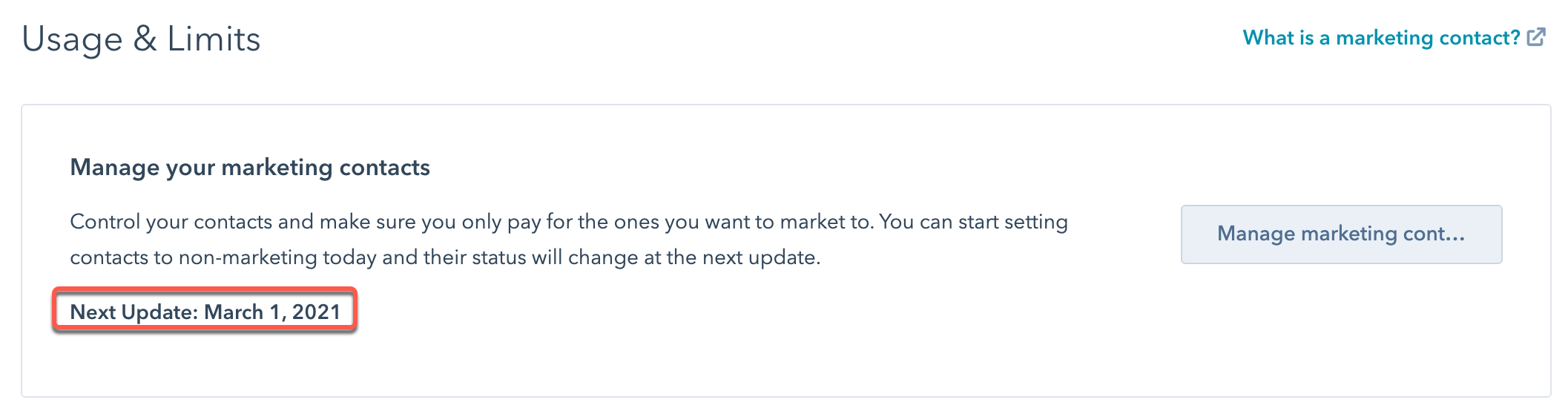
- Contact status changes are processed at 12 AM in the time zone of the HubSpot subsidiary that you purchased through. For example, if you purchased HubSpot in North America, your contact status changes are processed at 12 AM EST/EDT.
- Deleting a marketing contact will free up capacity for other contacts to be set as marketing. It will not automatically reduce your contact tier.
Automatic contact tier upgrades
If the number of marketing contacts in your account exceeds your current contact tier, you'll be automatically upgraded to the next contact tier, and you'll receive a prorated charge the following day. The cost of the tier upgrade will depend on your current contact tier, how many marketing contacts you've exceeded your tier limit by, and your subscription term. Once you’ve exceeded your contact tier limit, you'll continue to be billed for the higher contact tier.
You cannot decrease your contact tier until your renewal date, which varies depending on if you have a month-to-month or yearly contract. Even if the number of marketing contacts goes below your current contact tier, your account will not automatically be downgraded.
Learn how to avoid automatic contact tier upgrades.
Prevent a contact tier upgrade
Some best practices to prevent an automatic contact tier upgrade include:
- Be aware of your next update date and your current contact tier limit.
- Set contacts to non-marketing before your next update date if you don’t plan on marketing to them the following month. The status change will take effect on that next update date.
- Avoid setting new contacts as marketing until after your update date, unless you’re sure you want to market to them the following month. If a contact is set as marketing on your update date, they’ll be considered a marketing contact until the next update date.
- Understand which tools automatically set contacts as marketing. You can adjust your settings for certain tools to stop them from creating marketing contacts.
- Prevent certain users from setting contacts as marketing by adjusting their user permissions.
If you have additional questions about managing marketing contacts, reach out to your Customer Success Manager.
