- Knowledge Base
- Service
- Help Desk
- Manage tickets in help desk
Manage tickets in help desk
Last updated: December 16, 2025
Available with any of the following subscriptions, except where noted:
-
Service Hub Professional, Enterprise
-
Seats required for certain features
The help desk workspace is a central location in your HubSpot account where you and your team can manage tickets. By default, tickets will automatically be created via all channels you've connected to help desk.
In this article, learn how to edit, follow, split, merge, move, or delete tickets directly within the workspace. You can also view a ticket's association history and manage its access. This helps your team stay up-to-date on recent ticket activity and maintain an organized ticket list.
Learn more about setting up help desk.
Permissions required Service or Sales Access permissions are required to view, edit, and respond to tickets in help desk.
Seats required An assigned Service Seat is required to access advanced help desk features, such custom views, SLAs, and reply recommendations.
Choose a ticket layout
You can view and manage help desk tickets in three different layouts: table, split, and board:
- In your HubSpot account, navigate to Service > Help Desk.
- Click the grid board icon in the upper right.
- Select a layout option. You can choose from Table, Split or Board layouts.

Edit ticket and conversation details
Please note: users can only view tickets in help desk that they have access to. Learn how to limit access to tickets for your users.
You can view and edit the ticket details as you follow up with the contact or update the ticket status.
To review and edit tickets in help desk:
- In your HubSpot account, navigate to Service > Help Desk.
- Click a ticket to view the corresponding conversation. In the right sidebar, view details about the associated records (e.g., contacts, companies, and deals) and the ticket activity timeline (BETA).

- To edit a ticket's properties, click the Ticket owner, Priority, Category, or Status fields at the top of the ticket.
- To edit the ticket name:
- Click edit the pencil icon at the top of the ticket.
- To append the ticket ID to the name, click the Show ticket ID in name checkbox.
- If your ticket has an associated conversation, click the breezeSingleStar AI icon. Breeze Assistant will generate ticket names based on the conversation context and ticket properties.
- In the right sidebar, you can edit the ticket information, such as the description or the priority, or update the ticket's associated contacts, companies, or deals. Learn more about customizing the cards shown on the right sidebar.
- In the Ticket Summary section, you can use Breeze Assistant to generate ticket summaries. If the Ticket Summary section isn't showing, you'll need to add it to the right sidebar. Learn more about customizing the cards shown on the right sidebar.
Please note: you must have Give users access to generative AI tools and features, Customer conversation data and Give users access to Breeze Assistant turned on to generate ticket summaries and ticket names. Learn more about managing your AI settings.
Manage tickets
Follow tickets
If you have the notification type Record updates turned on, you can follow tickets and receive notifications when there's new activity on a ticket:
- In your HubSpot account, navigate to Service > Help Desk.
- In any of the ticket list views, click the name of a ticket.
- If you're in table or split layout, click the Actions dropdown menue in the top right corner, then select Follow.
- If you're in board layout, click theverticalMenu3 vertical dots in the upper right, then select Follow.
- If you already follow the record, to turn off notifications, select Unfollow.
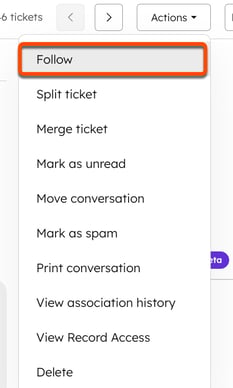
Learn more about managing user notifications.
Split tickets
Users with a Service Hub seat can split email tickets in help desk to keep customer issues organized. For example, if a customer reopens a ticket with an unrelated issue, support reps can split the ticket to keep topics separate.
To split email tickets:
- In your HubSpot account, navigate to Service > Help Desk.
- In any of the ticket list views, click the name of a ticket.
- If you're in table or split layout, click the Actions dropdown menue in the top right corner, then select Split ticket.
- If you're in board layout, click theerticalverticalMenu3 vertical dots in the upper right, then select Split ticket.
- Select the checkboxes next to the messages you want to split into a new ticket. Then, click Confirm.
- In the right panel, enter your ticket details.
- Click Create.
Block sender (BETA)
Permissions required Delete ticket permissions are required to delete tickets in help desk.
If you've opted into the Block and unblock in help desk beta, you can block contacts. All emails from blocked contacts will automatically be marked as spam.
To block a sender:
- In your HubSpot account, navigate to Service > Help Desk.
- In any of the ticket list views, click the name of a ticket.
- If you're in table or split layout, click the Actions dropdown menue in the top right corner, then select Block sender.
- If you're in board layout, click theerticalverticalMenu3 vertical dots in the upper right, then select Block sender.
- In the pop-up box, click Block and delete ticket.
The conversation will be moved to the Spam view. The contact and ticket will be deleted only if all associated conversations on the ticket are marked as spam. Any future emails from the blocked address will be marked as spam.
To unblock a sender:
- In your HubSpot account, navigate to Service > Help Desk.
- In the left sidebar menu, click Spam.
- At the top of the ticket, click Unblock sender.
Merge tickets
If you want to consolidate related threads on the same customer or issue, you can merge two tickets directly within help desk:
- In your HubSpot account, navigate to Service > Help Desk.
- In any of the ticket list views, click the name of a ticket.
- If you're in table or split layout, click the Actions dropdown menue in the top right corner, then select Merge ticket.
- If you're in board layout, click theerticalverticalMenu3 vertical dots in the upper right, then select Merge ticket.
- In the top right, click the Actions dropdown menu elAAAA, then select Merge ticket.
- In the dialog box, click the Search dropdown menu to search for and select another ticket to merge with.
- Select the Primary radio button under one of the tickets to use its property values for the new record created as a result of the merge.
- Click What happens when you merge two tickets to review additional information about what will happen after you merge the tickets. Learn more about merging records.
-
By default, the conversation that appears in the thread is the one most recently associated with the ticket. This means the most recent conversation might not appear automatically in the thread. You can use the Conversation dropdown arrow in the right panel to switch threads.
- Click Merge. Once merged, tickets cannot be unmerged.

Mark tickets as unread
Unread tickets are highlighted in bold in help desk. Once you click on a ticket, it'll no longer appear bold for you, but it will still remain marked as unread for other users.
To manually mark a ticket as unread:
- In your HubSpot account, navigate to Service > Help Desk.
- In any of the ticket list views, click the name of a ticket.
- In the top right, click the Actions dropdown menu, then select Mark as unread.
- If you're in table or split layout, click the Actions dropdown menue in the top right corner, then select Mark as unread.
- If you're in board layout, click theerticalverticalMenu3 vertical dots in the upper right, then select Mark as unread.
Move tickets between the conversations inbox and help desk
You can move conversations associated with tickets between the conversations inbox and help desk.
Permissions required Super Admin or Account Access permissions are required move tickets between the conversations inbox and help desk (and vice versa).
To move a conversation from your inbox to help desk:
- In your HubSpot account, navigate to CRM > Inbox.
- Click a conversation.
- In the top right, click the ellipses menu icon, then select Move conversation.
- In the dialog box, click the Move to dropdown menu, then select Help desk. You can reassign the conversation if needed, and add an optional comment to provide context on why you're moving it.
- Click Move.
To move a conversation from help desk to one of your conversation inboxes:
- In the help desk workspace, click the conversation you want to move.
- In the top right, click the Actions dropdown menu, eActhen select Move conversation.
- In the dialog box, select an inbox. You can reassign the conversation if needed, set the pipeline and ticket status, and optionally include a comment to provide context on why you're moving the conversation, then click Move.

When you move a conversation from help desk to an inbox, the conversation will move but the ticket will remain in help desk.
Move an inbox channel to help desk
You can move chatflows and an existing email, form, or calling channel from the conversations inbox to help desk. You can also choose to move historical conversations and any associated tickets to help desk when moving the channel. Learn more about moving an inbox channel and chatflows to help desk.
Mark as spam
Permissions required Delete ticket permissions are required to mark tickets as spam.
To mark a conversation in a ticket as spam in help desk:
- In your HubSpot account, navigate to Service > Help Desk.
- In any of the ticket list views, click the name of a ticket.
- If you're in table or split layout, click the Actions dropdown menue in the top right corner, then select Mark as spam.
- If you're in board layout, click theerticalverticalMenu3 vertical dots in the upper right, then select Mark as spam.
- In the dialog box, select the associated conversation you want to mark as spam. If you select all associated conversations, the ticket will be deleted.
- Click Confirm.
Print ticket
Print the ticket, including any messages between the customer and the user and selected ticket properties.
- In your HubSpot account, navigate to Service > Help Desk.
- In any of the ticket list views, click the name of a ticket.
- If you're in table or split layout, click the Actions dropdown menue in the top right corner, then select Print conversation.
- If you're in board layout, click theerticalverticalMenu3 vertical dots in the upper right, then select Print conversation.
- Click the Ticket properties to print dropdown menu and select the ticket properties you would like to print along with the conversation.
- To print the conversation only, select Clear all.
- Preview the conversation, then click Print.
View association history
You can view the history of a ticket's associations, including all associated records and activities. You can also view when the records were originally associated and the source of the association.
- In your HubSpot account, navigate to Service > Help Desk.
- In any of the ticket list views, click the name of a ticket.
- If you're in table or split layout, click the Actions dropdown menue in the top right corner, then select View association history.
- If you're in board layout, click theerticalverticalMenu3 vertical dots in the upper right, then select View association history.
- In the Select an object dropdown menu, select an object or engagement to view which records or activities of that type have been associated with the record.
- In the table, you can view the name of each associated record or activity, its Record ID, how it was updated (either Created or Removed), and the date and time of the update. You can also view the source of the update, which will be one of the following:
- User: the association was manually updated by a user. The source will include the user's name, or if unknown, the user ID.
- Object deletion: the association was updated because the record or activity was deleted.
Learn more about a record's association history.
View record access
- In your HubSpot account, navigate to Service > Help Desk.
- In any of the ticket list views, click the name of a ticket.
- If you're in table or split layout, click the Actions dropdown menue in the top right corner, then select View association history.
- If you're in board layout, click theerticalverticalMenu3 vertical dots in the upper right, then select View association history.
- In the right panel:
- On the Users with access tab, view which users have access to the record, including each user's team and their level of access based on CRM object user permissions (e.g., View only, View and edit).
- To change the owner, click the Ticket owner dropdown menu at the top of the panel and select a user. To view additional record owners, click the Owners tab.
- To view a history of the record's owners, lick the History tab to view a history of the record's owners. If the record has multiple owners through user properties, click the Choose a property dropdown menu, then select the owner property to select which owner history to view.
- Click the X in the top right to close the panel.
Learn more about viewing and managing record access.
End a chat and keep the ticket open (BETA)
If you've opted into the Close a chat and keep the ticket open in help desk beta, you can end a chat while keeping the associated ticket open. This allows your team to follow-up offline, via email or call. This is useful when you need to take a conversation offline to investigate an issue or gather information from another team.
Learn more about connecting a chat channel to help desk.
Please note: once a chat is ended, it cannot be reopened.
To end a chat:
- In your HubSpot account, navigate to Service > Help Desk.
- Click the ticket to view the corresponding conversation.
- In the reply editor, click End chat.

- If no email is associated with the visitor, a pop-up box will appear. click End chat to confirm.
In the reply editor, the default channel will change from Live chat to Email.
Delete tickets
Permissions required Delete ticket permissions are required to delete tickets in help desk.
You can delete a single ticket or delete tickets in bulk from the help desk workspace. When you delete a ticket, the associated conversation will also be deleted.
Please note: deleted records can't be restored after 90 days. Learn more about restoring records.
- In your HubSpot account, navigate to Service > Help Desk.
- To delete a single ticket, select the checkbox next to the record you want to delete.
- At the top of the table, click deleteelete Delete.
- To delete multiple tickets:
- In the table view, select the checkboxes next to the records.
- At the top of the table, click deleteelete Delete.
- In the dialog box, enter the number of records to delete, then click Delete.