Receive calls in the HubSpot browser
Last updated: August 12, 2025
Available with any of the following subscriptions, except where noted:
|
|
|
|
When answering inbound calls in HubSpot, you can:
-
Access records and write notes from your desktop: Eliminate the need to forward calls to your cell phone, allowing you to manage calls directly from your computer.
-
Save calls to the call index page: As soon as a call is answered, it's saved to the call index, allowing you to take real-time notes and review the conversation once it's finished.
Key Information & Limitations
Please note the following key information and limitations before receiving calls in HubSpot:
- You must use a supported browser to receive calls in HubSpot. Safari isn't supported with inbound browser calling.
- For HubSpot's EU data center users, all inbound and outbound calls are routed through Twilio's Ireland data center. This means your voice data—but not messaging data—uses Twilio Ireland. This routing change was effective December 1, 2022, for outbound calls, and August 30, 2023, for inbound calls.
- If you're a Super Admin, learn how to opt your account into the most updated version of the calling remote.
Set up inbound calling
- Configure a HubSpot-provided number.
- Learn how to route calls to the HubSpot browser.
Receive inbound calls in the HubSpot browser
After you set up your HubSpot-provided phone number and device ringing method to Ring in HubSpot browser, you are ready to receive calls in the HubSpot browser.
Open the call window and call remote in the HubSpot browser
To open the call window and call remote:
- Click the calling calling icon on the top right navigation bar.
- Click the Alerts icon, then click Open call tab. The call window will appear. It must remain open to receive calls in your HubSpot browser.
- On the call window, click Use Dialer from this Window.
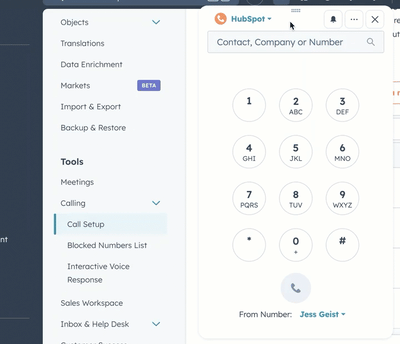
- You can now receive inbound calls in your HubSpot browser or the call remote.
Answer inbound calls in the HubSpot browser
Incoming calls to your inbound phone number will appear in a call remote dialog box next to the calling calling icon on the top right navigation bar and on the call window. You can answer the call in either place.
The inbound phone name, contact's name, phone number, company name, photo, and a link to the contact record may be displayed.
Please note: caller ID may not work if you have multiple contacts or companies with the same phone number.
To answer an inbound call on the call remote or call window:
- Click the calling answer icon.
- You can begin to take actions during the call such as taking notes and viewing the contact record.
Call actions
During a call, you can complete the following actions on the call remote or call window:

- ellipses Change microphone or speaker device: click the three horizontal dots icon in the top right.
- circleFilled Record call: click the Record icon. For inbound calls, if you have Allow call recording turned on for your account, the inbound call to the HubSpot-provided number begins recording automatically. Before the recording starts, the inbound caller will be notified that the call is being recorded and that they are consenting to the recording by staying on the line.
- playerPause Place caller on hold (inbound calls only): click the Hold icon. While on hold, callers will hear hold music. To take a caller off of hold, click Hold again.
- dataSync Transfer call on hold (inbound calls only): click the Transfer icon. In the Search for rep field, enter the name of the rep you want to transfer to. Then, click Complete transfer. When ready, the initiating rep can hang up the call. The transfer rep can then click Complete transfer to take the caller off of hold and resume the conversation.
- record Mute yourself: click the Mute icon.
- grid Enter an extension/Access the dialer: click the Keypad icon.
- breezeSingleStar Ask Breeze Copilot questions about your call (call remote only): click the Copilot icon to gain helpful context without waiting for the transcript to process.
Review call in the HubSpot browser
After the call ends, you'll be prompted to complete the following actions in the call window:
- Select call outcome: to select a call outcome, click the Select outcome dropdown menu, and select an outcome.
- Select call type (Sales Hub Professional and Enterprise only): if customized call and meeting types are enabled, click the Select call type dropdown menu, and select the call type.
- Write notes on the call: enter notes in the text box.
- Create a follow up task: click Create Follow Up task to create a task.
- Save and exit: click Done in the top right.
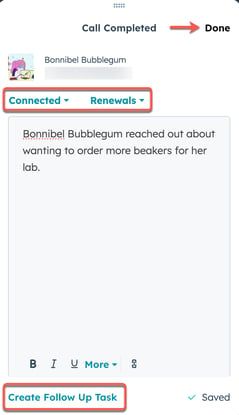
Missed calls
If you're unable to answer an inbound call, the user will hear the message: “I am sorry. The person you reached isn’t available. Please try again shortly.” You'll receive a notification that the call has been logged. If you have Allow Call Recording turned on, your inbound callers can leave voicemails. Learn more about accessing voicemails on the Call Index page.
