- Knowledge Base
- Automation
- Workflows
- Troubleshoot workflow enrollment issues
Troubleshoot workflow enrollment issues
Last updated: November 3, 2025
Available with any of the following subscriptions, except where noted:
-
Marketing Hub Professional, Enterprise
-
Sales Hub Professional, Enterprise
-
Service Hub Professional, Enterprise
-
Data Hub Professional, Enterprise
-
Smart CRM Professional, Enterprise
-
Commerce Hub Professional, Enterprise
Review possible reasons why records are unexpectedly enrolling or not enrolling in workflows. If you're looking to resolve errors in your workflow, learn how to troubleshoot common workflow errors instead.
Records not enrolling in workflows
Diagnose why an object isn't enrolling in a workflow and review some common reasons why an object may not enroll in a workflow and the typical steps for resolution.
Troubleshoot workflow enrollment from the workflow editor
- In your HubSpot account, navigate to Automation > Workflows.
- Click the name of your workflow.
- In the upper left, click Help > Troubleshoot enrollment.
- In the right panel, click the dropdown menu and select the record that was expected to have enrolled.
- Click the Date range and Time range dropdown menus to select the timeframe the enrollment was expected to occur.
Please note: only property, list, and form submission filters are supported in this tool.

Troubleshoot workflow enrollment from your workflow details
- In your HubSpot account, navigate to Automation > Workflows.
- Hover over the name of the workflow and click More > View details.
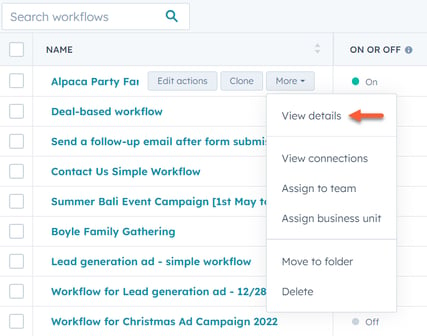
- Navigate to the Enrollment history tab.
- Hover over an event and click Why did this enroll. In the right panel, you can review the object's enrollment details.

Common reasons
| Reason | Steps to resolve |
| The record doesn't meet the workflow's enrollment triggers | Check that the record meets the workflow's enrollment triggers.
|
| The record was added to the list before the workflow was turned on, but existing records were not set to be enrolled | When using a list for your enrollment criteria, records will only enroll when a record joins the list. If your record is on the list but has not been enrolled, check if existing records that meet enrollment triggers were set to be enrolled when the workflow was turned on. If this is the case, you can manually select and enroll the list in the workflow editor. |
| The record met the workflow's enrollment triggers when the workflow was turned on, but existing records were not set to be enrolled | When turning on the workflow, the option No, only enroll companies which meet the trigger criteria after turning the workflow on was selected. As a result, only records that meet the enrollment triggers moving forward are added to the workflow.
|
| The record instantly qualifies for workflow unenrollment | Depending on the record's object type, records can be automatically unenrolled at the point of enrollment, in the following instances:
If the record does not meet the above criteria, but has been suddenly unenrolled, it's possible that the contact has enrolled into another workflow where the connection settings to Unenroll from all other workflows or Unenroll from specific workflows has been turned on. |
| Record was previously enrolled in the workflow, and re-enrollment is not turned on | By default, records are only enrolled in workflows the first time they meet the workflow enrollment triggers or are enrolled manually. To allow for re-enrollment, add re-enrollment triggers to the workflow. |
| The record uses a date property with an is more than or is less than filter | If the record uses a date property trigger with the filter is more than or is less than [x] days ago, the trigger will only be checked at the start of the day. This can result in a delay in your record enrollment. |
| Workflow is not turned on | Records can only be enrolled in a workflow that is turned on. To turn a workflow on:
|
Records unexpectedly enrolling in workflows
When a record enrolls in a workflow unexpectedly, you can use the Diagnose tool to find out when the record enrolled and what events occurred for this to happen.
Diagnose workflow enrollment issues
- In your HubSpot account, navigate to Automation > Workflows.
- Hover over the workflow and click More. Then, select View details.
- Click the Enrollment history tab.
- To view further details about the enrollment event, hover over an enrollment event, then click Why did this enroll?.

- In the right panel, view the date and time of enrollment, and the reason why the record enrolled in the Enrollment information tab. This view displays the exact values at the time of enrollment.
- If you're using a property value or form submission enrollment trigger, to view details about the state of the property when the record enrolled in the workflow, click Details.
- To review details about the events that led up to the record enrolling in the workflow, click the Record timeline tab.

- In the top right, click View in CRM to open the record in your HubSpot account.
- Click Done to return to the Enrollment history screen.
Reasons a record can enroll unexpectedly
The following are some common reasons why a record may be unexpectedly enrolling in a workflow and how you can prevent this moving forward.
| Reason | Steps to resolve |
| Enrollment triggers include OR logic | If a workflow's enrollment triggers includes OR logic, a record only needs to meet one set of the enrollment triggers to qualify for enrollment. For example, let's say your workflow has the following enrollment triggers:
A contact with a lifecycle stage of customer that did not fill out the form will be enrolled in the workflow. To prevent this contact from enrolling, the criteria would need to be separated by an AND operator, rather than OR. Learn more about AND vs OR logic. |
| Enrollment triggers include does not contain any of or is not equal to any of (contact-based workflows) | Contact-based workflows using does not contain any of or is not equal to any of filters will enroll contacts that don't have a specified value for the selected property. If the property is blank, it will meet the enrollment trigger. This also applies to records associated with the contact, such as an associated company. This can especially affect workflows that use analytics or association properties for enrollment, such as:
Analytics and association properties are processed and populated almost instantly. However, workflow enrollment may occur before HubSpot fills the property. For example, if your workflow enrolls contacts based on the trigger IP Country is not equal to any of United States, a contact with no value may enroll before HubSpot is able to set the property with the value United states. To prevent contacts without property values from entering the workflow:
|
| Enrollment triggers include is unknown | The enrollment trigger is unknown searches for records without a value for the specified property. Enrolled records will remain in the workflow even if they gain a value for the property after enrollment. This can sometimes cause unintended enrollment when using properties that are automatically populated by HubSpot. While HubSpot fills these properties almost instantly, workflow enrollment can happen before the property is filled. To avoid similar issues:
|
| Enrollment triggers include is known | The enrollment trigger is known searches for records with any value for the specified property. This can sometimes cause unintended enrollment when you make frequent updates to a property, or it requires manual edits. For example, your sales reps update five deal property values together. You have a deal-based workflow that triggers when Amount is known. The rep enters a value for Amount that automatically saves. They decide to change the value a short time later. This could result in multiple workflow enrollments for the record. To avoid similar issues:
|

