- Knowledge Base
- Account & Setup
- Connected Email
- Understand HubSpot Sales email open and click tracking | Knowledge Base
Understand HubSpot email tracking and logging
Last updated: October 24, 2025
Available with any of the following subscriptions, except where noted:
When you send a marketing email or a one-to-one email from your email inbox using the HubSpot Sales Chrome extension, HubSpot Sales Office 365 add-in, or HubSpot Sales Outlook desktop add-in, or if you send a one-to-one email from a record, HubSpot will track email opens. If you're a user with an assigned Sales Hub seat, HubSpot will also track when the recipient clicks a link in the email.
HubSpot will not generate open or click events for sales emails when the interaction comes from a non-human source, such as bot activity.
Please note: some email clients may be configured to prevent HubSpot's open tracking pixel from loading. When the open tracking pixel fails to load, HubSpot cannot report on associated open tracking for that email. If a recipient opens one of your emails then clicks an email link or replies to the email itself, HubSpot can infer they opened the email and will retroactively report the open event.
Differences between email tracking and logging
Email tracking and logging are two related but distinct features for managing and measuring how contacts engage with your emails:
- Track: use the track feature to monitor when contacts open your emails. To track emails, HubSpot inserts an invisible one-pixel image into the email after it is sent.
- Marketing emails are tracked by default. Learn how to manage your marketing email tracking settings in this article.
- For tracked one-to-one emails, you'll receive a real-time notification on your desktop when a contact opens the tracked email. Users with assigned Sales Hub seat can also track when a recipient clicks a link in the email. HubSpot records tracked email opens and clicks in the activity feed and on the record's timeline. Selecting the Track checkbox will not log a copy of the email to the record in HubSpot.
- Log: use the log feature to log a copy of an email to a record in HubSpot.
Please note: to connect a personal email to HubSpot and log email replies, users must have a Core, Sales Hub, Service Hub seat. Users with a View-Only seat cannot connect personal emails. Learn more about managing seats.
- Logged emails are included in your email analytics; however, one-to-one emails that are logged but not tracked do not give you insight into open or click information.
-
- Any attachments included in the email will also log to the contact's record. Log your emails to keep a record of past communication.
-
- Marketing emails sent to a contact will appear on a contact record automatically, and if you've turned on tracking in your marketing email settings, you can also review the email's engagement metrics such as opens or clicks.
You can send a one-to-one email that is both tracked and logged. That way, you'll receive open notifications as well as having a record of the email communication in HubSpot. If you installed the HubSpot Sales Chrome extension for Gmail or the HubSpot Sales Office 365 add-in, you can also set logging and tracking defaults for your extension.
Email open tracking
Please note: if you've turned on data privacy settings in your account, email opens can only be tracked for contacts with an assigned legal basis for data processing. Learn more about how data privacy impacts email tracking with the Chrome or Office 365 extension.
When you send a marketing email, or a tracked sales email, HubSpot embeds an invisible one-pixel image into the email message once it is sent. When your recipient views the email and the images load, you'll receive a notification that the email has been opened.
HubSpot excludes suspected non-human interactions, such as bot activity, as well as emails that are logged retroactively, emails sent via forwarding addresses, or emails logged manually from your sales email analytics.
If the recipient's email client doesn't allow the track pixel to load, HubSpot will not be able to track the email open. HubSpot tracking can be deactivated in the following situations:
- The recipient formats their email in plain text.
- The recipient's email client doesn't automatically download images.
- The recipient's corporate filter strips away all images for incoming emails.
If the recipient has a very strict spam filter where they block any images or link tracking from loading in emails, your tracked email could be filtered as spam. However, email tracking tools are common, and the majority of email clients will not view your email any differently than before.
Open tracking for one-to-one emails use links that redirect through HubSpot to count activities. By default, these links use HubSpot-provided domains. To use your own domain, connect a custom sales and service email tracking domain.
If you don't want to track one-to-one emails, learn how to turn off email tracking for all users in your account.
Please note: it's not possible to see whether a tracked email was forwarded to another recipient.
In some cases, if you open the email in your sent folder, you may trigger a self-open notification. Learn how to block self-open notifications for the Chrome extension and Outlook desktop add-in.
Why am I getting multiple email opens for a specific tracked email?
If you receive more email open notifications than expected for a specific tracked email, it may indicate that the email was forwarded or that you copied and pasted a previously sent email. Because of privacy and security concerns, when an email is forwarded, HubSpot defaults to telling you that the original sender opened the email again.
If you copied and pasted an email that you previously had sent, you also copied the original tracking pixel. The same tracking pixel would load for each recipient. It's recommended to send personalized emails, which you can create from scratch in the CRM or your mail client, or to use sales email templates.
Sometimes, a single tracking image will load multiple times because of how the recipient views their emails. For example, a user could be on a server that dynamically changes that user's IP address. If the image is loaded from multiple IP addresses, then the notifications may indicate that your emails were opened by multiple people.
Also, email clients like Outlook or Apple Mail have a preview pane as part of the inbox view. If recipients scroll over your email in their inbox, this can trigger an email open notification.
What if I'm getting a 'Someone' notification?
You may see a 'Someone' notification if one of the following occurs:
- If you send a tracked email to multiple email addresses (including CC and BCC), they all receive the same HubSpot Sales tracking image. HubSpot will still notify you of the email open, but HubSpot may not be able to determine which recipient opened the email.
- If you have data privacy settings turned on in your HubSpot account and a contact does not have a lawful basis for data processing, HubSpot Sales will track emails you send to that contact, but the notifications will be anonymous. The Recent sales email open date, Recent sales email clicked date, and Last engagement date properties will also not be updated.
Please note: when you receive a 'Someone' notification for an email open or click, HubSpot cannot attribute the corresponding email activity to a specific recipient, so it will not appear in any email activity reporting (e.g., a custom report).
Email click tracking
Email clicks can be tracked for both marketing emails and tracked one-to-one emails. The behavior and configuration of link tracking depends on the type of email you're sending.
Marketing email clicks
You can turn on link tracking for your marketing emails on the Tracking tab of your marketing email settings. If you've purchased the Brands add-on, you can also manage the domain of the tracked links in your emails. Learn more about configuring your marketing email click tracking settings in this article.
One-to-one email clicks
Subscription required A Sales Hub Starter, Professional, or Enterprise subscription is required to track one-to-one email clicks.
If you have an assigned Sales Hub seat and you send a tracked email from your email client or from a record, you can track clicks on links included in the body of the email. Links are tracked by appending tracking to the end of any hyperlink included in your email. You can see click and open information in your HubSpot activity feed.
Links will appear in the following format in the email the contact receives: http://[xx].na1.hs-sales-engage[xx].com/...
The temporary redirection to the [xx].na1.hs-sales-engage.com domain is necessary for HubSpot to register and track link clicks. The link will automatically redirect to the final URL destination (e.g. www.hubspot.com) when clicked. To use your own domain for one-to-one email click tracking, connect a custom sales and service email tracking domain.
Please note:
- You can connect only one custom sales and service email tracking domain per account.
- Only hyperlinked, non-URL text will be tracked. For example, tracking will not occur if you type out www.hubspot.com. Even if the text www.hubspot.com is hyperlinked to www.hubspot.com, clicks on the link will not be tracked.
- Clicks cannot be tracked in plain text emails.
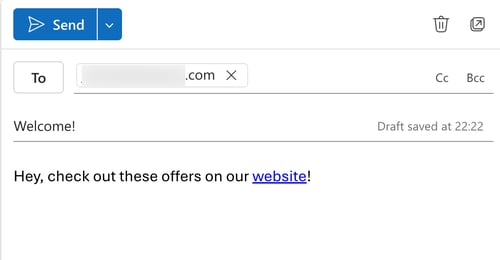
(Outlook)
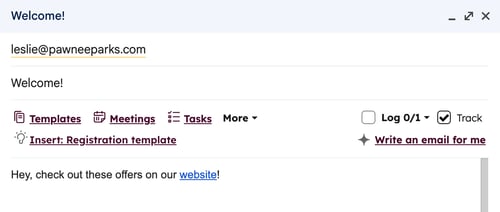
(Gmail)
![]()
(Record in HubSpot)
If you want to test link tracking, click the link from an email client and browser that does not have the HubSpot Sales extension installed; otherwise, the click notification may be suppressed. This prevents any notifications triggered by clicks on your own links, but this does not apply to other recipients of your email who may have HubSpot Sales installed.
If you're not receiving any open or click notifications when sending a tracked email from your email inbox, learn how to troubleshoot tracking issues with your extension:
- Troubleshoot the HubSpot Sales Chrome extension
- Troubleshoot the HubSpot Sales Outlook desktop add-in
- Troubleshoot the HubSpot Sales Office 365 add-in
Analyze email tracking and logging
You can review and analyze trends in your email performance using custom reports or prebuilt reports in the report library:
- To build your own report, use the custom report builder and select the data sources Sales email or Marketing email.
- For marketing emails, you can analyze delivery rates and engagement from the email index page.
In addition to building your own custom reports, you can access prebuilt reports on email performance: