Choose your workflow actions
Last updated: July 8, 2024
Available with any of the following subscriptions, except where noted:
|
|
|
|
|
|
|
|
After creating your workflow and setting enrollment triggers, choose actions to add to your workflow. Actions are functions that the workflow will execute for enrolled records.
For example, you can add actions to send emails, create new records, manage your contacts' subscriptions, and more. You can also use workflow actions from connected apps.
Many workflow actions, such as Create task and Send email, can be saved without setting details. You can add your actions first as placeholders. Then, fill out your placeholder actions before turning the workflow on. Learn more about placeholder actions.
Please note: the actions available to you depend on your subscription. Locked actions locked require an account upgrade to use.
Delay
Use delays to add a pause between actions in your workflow. Learn more about using delays with your workflows.
| Action | What the action does |
Calendar date |
Delay enrolled records until a specific date. Use this delay when you want an action to execute only on a specific date. |
Date property |
Delay enrolled records until a specific date in a date property. Use this delay when you want an action to execute only on the date based on a specific date property. |
Event occurrence |
Delay enrolled records until a specified event occurs. For example, you can delay a contact until they visit a page or fill out a form. |
Set amount of time |
Delay enrolled records for a specific amount of days, hours, and minutes. Enrolled records will wait in the delay before they move to the net action. For example, when a contact submits a form, you can set a one-day delay before sending an automated marketing email. If you have a Center on a date or Center on a date property contact-based workflow, delays are relative to the selected date or date property instead. Learn how to schedule actions in a contact-based workflow to execute at a specific date and time. |
Days of week |
Delay enrolled records until a specific day of the week. |
Time of day |
Delay enrolled records until a specific time of day. For example, if you're using a workflow to send a series of promotional emails, you might want certain emails to only go out on Tuesdays. You can add a delay just before the Send email action to pause delayed contacts until Tuesday. |
Branches
Use branches to direct your enrolled record down specific workflow paths based on set criteria. Learn more about using branches in your workflows.
| Action | What the action does |
Based on single property value (Value equals) |
Use this type of branch to send enrolled records down paths based on properties and the outcomes of previous actions. This type of branch cannot be configured with AND and OR criteria. Each branch can create up to 250 unique branches for a single property. |
Based on matching filter criteria (If/then) |
Direct enrolled records down a certain path based on filter criteria. You can use AND and OR criteria when setting up this type of branch. |
Based on a single action outcome (value equals) |
Direct enrolled records down a certain path depending on the status of an action from earlier on in the workflow. For example, branch on the Delay status of a Delay until date action to separate records who entered the delay before and after the defined date. |
Based on random percentage (random split) (Marketing Hub Professional and Enterprise only) |
Randomly split enrolled records into evenly sized groups for workflow experimentation. |
Go to workflow
Enroll the record in the current workflow into another active workflow. You can only enroll a record in a workflow of the same type. For example, deals can only be enrolled in deal-based workflows.
If the record is already enrolled in the selected workflow, they won't be re-enrolled. Instead, you'll see an error in your workflow history. The record will then proceed to the next step of the workflow. 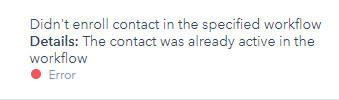
Go to action
Connect if/then branches with this action. This streamlines your workflow building process by consolidating if/then branches.
Go to other action actions can only be added within if/then branches, and you can only select actions in other if/then branches. This prevents workflow loops. Actions that are not available for selection will be greyed out.
Learn more about using the Go to other action action.
Communications
| Action | What the action does |
Enroll in a sequence (Sales Hub and Service Hub Enterprise only) |
Automatically enroll contacts in a sequence. You can select a specific sequence, along with the sender and sender's email address. Only users with a paid Sales Hub or Service Hub Enterprise seat can be selected as the sequence sender. Learn more about automating sequence enrollment using workflows. |
Send Email (Marketing Hub and Service Hub Professional and Enterprise only) |
Send marketing emails that have been saved for automation to contacts associated with the enrolled record. You can select from existing automated marketing emails, or create a new automated marketing email by clicking + Create new email. When using this action, please note the following:
Service Hub Professional and Enterprise users can use this action to send automated emails when a ticket is received or closed. Learn how to send an email when a ticket is received or closed. Please note: if you have access to Service Hub Starter and Sales Hub Professional+ or Marketing Hub Starter+ you will see emails in the Send email action section in the Workflows tool. However, these emails are not available to use and the action can only be used to send automated emails when a ticket is received or closed. |
Send in-app notification |
Send an in-app notification to specified teams or users. The notification will appear in both the HubSpot notification center and in the HubSpot app as a notification. When specifying a team, only primary members will receive notifications, extra team members will not receive any team notifications. |
Send an internal email notification |
Send an internal email to specific users, teams, or owners. This type of email notification has similar formatting options to other rich text editors across HubSpot. You can set and format text, insert images, and use tokens based on the type of workflow (i.e., contact-based workflows can use contact tokens).
|
Send internal marketing emails (Marketing Hub Professional and Enterprise only) |
Send an automated email to specified email addresses, or a contact property that stores an email address, including any custom properties.
|
Send WhatsApp message |
Automatically send WhatsApp messages to a contact's Whatsapp phone number. Contacts must have a valid number in the default property and be opted in to receive WhatsApp messages. Learn more about connecting a WhatsApp channel to the conversations inbox. |
Unenroll from sequence (Sales Hub and Service Hub Enterprise only) |
Automatically unenroll contacts from the sequence they're currently enrolled in. |
Assign conversation owner in a workflow (Services Hub and Operations Hub Professional or Enterprise only) |
Automatically change the inbox and ownership assignment for a conversation. Learn more about automatically assigning a conversation owner in a workflow. |
CRM
Use these actions to create, update and manage the properties of enrolled records. You can use property management actions for records that are available for your subscription:
- Contact, company, and deal properties can be managed in all products and plans that include workflows.
- Quote properties can only be managed in Sales Hub Enterprise accounts.
- Lead properties can only be managed in Sales Hub Professional and Enterprise accounts.
- Ticket and feedback submission properties can only be managed in Service Hub Professional and Enterprise accounts.
- Custom object properties can only be managed in Enterprise accounts.
- In conversation-based workflows, you can only manage properties of contacts associated with the conversation. Conversation properties are automatically set by HubSpot and cannot be edited.
- Email subscription status and Marketing contact status can only be set in contact-based workflows.
| Action | What the action does |
Clear property value |
Clear a value in a property. This can be a property in the enrolled record, or a property in an associated record. For example, you can clear the value of the Lead Status property for an enrolled deal's associated contacts. When clearing the property value of associated records with a different object type, the property value for all associated records will be cleared. |
Copy company property value |
Copy a company property value from the primary company associated with the enrolled contact to the enrolled record, or a CRM record associated with the same enrolled contact. For example, you can copy the associated company's Industry property to the enrolled contact's Industry property. |
Copy property value |
Copy a property value of the enrolled record to another property in the same record, or to a property in an associated record. For example, you can copy the value of an enrolled contact's Phone Number to a custom single-line text property in all associated deals. This action can also be used to copy values from previous workflow actions. For example, if a workflow includes an Add to Zoom webinar action, you can copy the resulting Zoom webinar link into a custom contact property. Learn more about adding contacts to a Zoom webinar using workflows. When using this action, please note the following:
|
Create record |
Automatically create new records. You can create records for the following object types:
Learn more about creating records with workflows. |
Create Salesforce task |
Create a customized Salesforce task associated with the enrolled contact. The contact owner or integration user will receive a task in Salesforce an assigned contact is enrolled in the workflow. This action is only available in contact-based workflows. |
Create task |
Automatically create new tasks. |
Delete contact |
Automatically delete enrolled contacts. For example, you can set up a workflow to enroll and delete inactive contacts in bulk. This action is only available in contact-based workflows. Contacts can be restored within 90 days of deletion, learn how to restore deleted contacts. |
Increase or decrease property value |
Increase or decrease the value in a Number type property of the enrolled record. For example, you can increase the value of a custom number property, Orders bought, for every enrolled company. |
Manage communication subscription |
Set the subscription status of the enrolled contact. You can set the subscription status for a specific channel, subscription type, the lawful basis for communicating with the contact, and the explanation for this communication consent. This action is only available in contact-based workflows. |
Rotate record to owner (Sales Hub and Service Hub Professional and Enterprise only) |
Assign the enrolled records to users equally within a selected team or between specified users. This action is only compatible with activated, paid users. When using this action, please note the following:
|
Set property value |
Set a property value on the enrolled record, or set a property value in an associated record. For example, you can set the Industry property of an associated company in a deal-based workflow. When using this action, please note the following:
|
Set Salesforce campaign |
Set a Salesforce campaign for the enrolled contact. This action is only available in contact-based workflows. |
Marketing
| Action | What the action does |
Add to ads audience (Marketing Hub Professional and Enterprise) |
Add contacts to a new or existing ads audience. When selecting an existing audience, you can only choose an audience that was created in the workflows tool. |
Add to static list |
Add enrolled contacts or companies to a static list. |
Remove from ads audience (Marketing Hub Professional and Enterprise) |
Remove contact from an ads audience. You can only choose from audiences that were created in the workflows tool. |
Remove from static list (Marketing Hub Professional and Enterprise) |
Remove enrolled contacts or companies from a static list. |
Set marketing contact status |
Set the marketing contact status of the enrolled contact. Contacts can be set as marketing at any time, but will only update to non-marketing on the first of the following month or on your renewal date - whichever comes first. This action is only available in contact-based workflows. |
Data ops
| Action | What the action does |
Custom code (Operations Hub Professional and Enterprise only) |
Write and execute JavaScript in your workflow. You can extend workflow functionality within and outside of HubSpot with custom code actions. Learn more about using custom code actions, and view examples of custom code actions in HubSpot's Programmable Automation Use Case catalog. |
Format data (Operations Hub Professional and Enterprise only) |
Automatically format and maintain your CRM data. For example, you can use this action to capitalize contact or company names, calculate values, or structure your date properties. Keep in mind that using this action on its own will not update a property for the enrolled record. You'll need to use this action in combination with the Set property value or Copy property value actions to update the properties of enrolled records. Learn more about formatting data with workflows. |
Send a webhook (Operations Hub Professional and Enterprise only) |
Trigger a webhook to an external application. This allows your workflow to communicate with this external application. For example, webhooks can send a HubSpot company's information (formatted in JSON) to an external CRM. Learn more about triggering webhooks. |
Connected apps
When you connect an app to your HubSpot account, the app may include workflow actions. When a connected app provides workflow actions, those actions will be listed under the name of the integration.
HubSpot supports certain integration actions such as sending a Slack notification or adding data to Google Sheets. Integration partners can also create extension actions that interact with their application.
| Action | What the action does |
Add contacts to a Zoom Webinar |
Add contacts as registrants to a Zoom webinar. In the Webinar field, enter the Zoom webinar ID you'd like to register contacts to or use a personalization token containing a webinar ID. Webinar IDs cannot contain hyphens or spaces. Learn more about syncing data from Zoom webinars to HubSpot. HubSpot’s integration with Zoom only accepts and syncs with three required fields in the Zoom registration link: First name, Last name and Email. If the registration link requires any other fields, the registration action will fail. |
Send Slack notification |
Send a Slack notification to your integrated Slack workspace. Learn more about sending slack notifications through workflows. |
Create a Slack channel |
Create a Slack channel from within HubSpot. When the channel is created it will display on the associated Company or Deal record. The card will note that the channel was created by a workflow. This action is only available in company and deal-based workflows. When using this action, please note the following:
|
Create an Asana task |
Create an Asana task from within HubSpot. Learn more about creating Asana tasks through workflows. |
Create a Trello Card |
Create a Trello card from within HubSpot. Learn more about creating Trello cards with workflows. |
Set a Salesforce task |
Set a customized Salesforce task associated with the enrolled contact. The contact owner or integration user will receive a task in Salesforce an assigned contact is enrolled in the workflow. This action is only available in contact-based workflows. |
Set a Salesforce campaign |
Set a Salesforce campaign for the enrolled contact. This action is only available in contact-based workflows. |
Create a NetSuite sales order |
Create a NetSuite sales order for an enrolled deal record, this action is only available in deal-based workflows. Learn more about creating NetSuite sales orders through deal-based workflows. |
